Thursday, June 30, 2011
Hiding Hard Drive
Looking to keep your data safe from prying eyes? Here's a simple process showing you how to hide an entire drive on your Windows PC.
When it comes to hide tons of data on your computer software such as folder lockers, encryption utilities and others do a decent job, but they are cotly and traceable. We will show you a easy to use trick to hide your data from other. This trick will work against casual snoopers but a skilled spy can easily smell it!! So beware before using it. A separate partition is all you need to have for storage of your data.
Step 1:
Create an and format an additional partition. For Windows Vista and 7 users there is an easy way out here. They can use the Shrink Space option from the Disk Management Utility to create a new volume without repartitioning the hard drive. For Windows XP or older users they can even use third party partition manager utilities to create a new partition. If you already have an additional partition or drive, then you can skip this part. Once you have created the partition, format it and transfer all your data to this new drive.
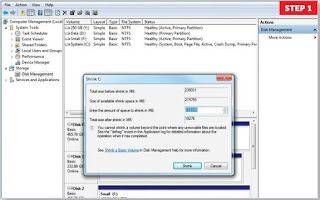
Step 1
Step 2:
To prevent showing up of your precious or sensitive data in Windows Explorer you need to start the Group Policy Editor utility. To do this follow below steps:
1. Click ‘Start | Run’
2. type ‘Gpedit.msc’ and press [Enter].
Here scroll down to ‘User Configuration -> Administrative Templates -> Windows Components -> Windows Explorer’ on the left pane.
Double-click on the ‘Hide these specified drives in My Computer’ on the right pane.
In next window, select ‘Enabled’ and choose the ‘D’ drive from the drop down list under ‘Options’. Apply the settings and exit.
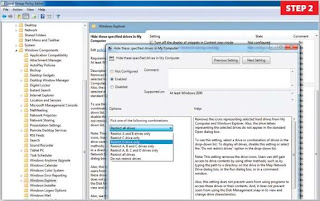
Step 2
The drive letter ‘D’ is now hidden from Windows Explorer.
Step 3:
How to access this drive in future? Very simple, all you need is to enter ‘D:’ in the ‘Start | Run’ dialog box nor in the address bar of Windows Explorer. Your drive will be accessible for your work since only you know it exists.
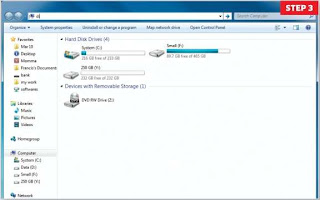
Step 3
Note: This is not a fool-proof method and the hidden drive can even be targeted by viruses. Also, remember that this is not an encrypted partition. The lists of recently opened files in each program can also expose the hidden drive's existence. Utilities like Ccleaner or Window Washer will help you wipe out these tracks.
 Posted in: How-Tos
Posted in: How-Tos






 5:54 AM
5:54 AM
 Khyati
Khyati

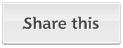













0 Comments:
Post a Comment