Thursday, February 9, 2012
Add Bigrock Domain to Blogspot Blogs
You recently purchased your domain from Bigrock.in and now you want to redirect your Blogspot Blog to your recently purchased domain. This task is pretty easy when you purchased your domain from GoDaddy or Google Blogspot. For a newbie like me it was a tough task to understand How to redirect my Blogspot Blog to Bigrock.in. Finally with a little bit of Googling I got this done.
So I thought of featuring this tutorial on "Adding a custom "BIGROCK" domain to Blogspot / Blogger Blogs."
To begin with, you should purchase your domain from bigrock.in. As soon as you purchase domain from Bigrock.in you will receive a confirmation mail from Bigrock with subject : "Completed: Registration of yourdomainname.com for X years". Here yourdomainname.com is the domain name you recently purchased and X years is number of years for which you purchased your domains.
Note: Click on image to enlarge it
In this Email you will find following topic:
Managing your Domain Name
You can manage your Domain Name by logging into your Control Panel
Step 1. Login to your account using this link.
Step 2. Click on "Domains" (from navigation - menu) and then click on "List All Orders".
A list showing all your domains will be displayed.
Step 3. Click on the domain.
Step 4. Click on the DNS tab (found on the top navigation - menu) and then on "Manage DNS". We will have to make changes in the DNS settings.
Step 5. Click on CNAME Records and then on "ADD CNAME RECORD"
We will now add two CNAME records one with the www prefix and the other without the www prefix. Why this is important is explained with an example.
Suppose you have registered yourdomain.com.
Adding two CNAME records would allow us to point both http://www.yourdomain.com and http://yourdomain.com to your blogspot blog. Thus even if someone does not type in the www prefix, he would be able to access your blog.
Step 6. Adding the CNAME Record
1. With the WWW prefix
For Host Name type "www"
For Value type in "ghs.google.com" (within the space provided for typing in a fully qualified domain name) and then click on Add Record and you record would be saved.
2. Next we have create another record without the www prefix
Again click on Add CNAME record.
For Host Name enter nothing
For Value type "ghs.google.com" and click on Add Record
Step 7. The final step is link the domain to your blogspot blog. Go to your blogger dashboard and click on More Options -> Settings. Step 8. On Basic tabe we can find Publishing settings. Next Click on "Add a custom domain" and then "Switch to advanced settings"
Here enter your domain with www prefix as http://www.yourdomain.com and hit the save button. On Publishing settings select Redirect yourdomain.com to www.yourdomain.com.
WE ARE READY TO RUMBLE NOW!
NOTE: It would take some time (upto 48 hours but usually lot less than that) for the domain settings to propagate across the internet.
So I thought of featuring this tutorial on "Adding a custom "BIGROCK" domain to Blogspot / Blogger Blogs."
To begin with, you should purchase your domain from bigrock.in. As soon as you purchase domain from Bigrock.in you will receive a confirmation mail from Bigrock with subject : "Completed: Registration of yourdomainname.com for X years". Here yourdomainname.com is the domain name you recently purchased and X years is number of years for which you purchased your domains.
Note: Click on image to enlarge it
In this Email you will find following topic:
Managing your Domain Name
You can manage your Domain Name by logging into your Control Panel
Step 1. Login to your account using this link.
Step 2. Click on "Domains" (from navigation - menu) and then click on "List All Orders".
A list showing all your domains will be displayed.
Step 3. Click on the domain.
Step 4. Click on the DNS tab (found on the top navigation - menu) and then on "Manage DNS". We will have to make changes in the DNS settings.
Step 5. Click on CNAME Records and then on "ADD CNAME RECORD"
We will now add two CNAME records one with the www prefix and the other without the www prefix. Why this is important is explained with an example.
Suppose you have registered yourdomain.com.
Adding two CNAME records would allow us to point both http://www.yourdomain.com and http://yourdomain.com to your blogspot blog. Thus even if someone does not type in the www prefix, he would be able to access your blog.
Step 6. Adding the CNAME Record
1. With the WWW prefix
For Host Name type "www"
For Value type in "ghs.google.com" (within the space provided for typing in a fully qualified domain name) and then click on Add Record and you record would be saved.
2. Next we have create another record without the www prefix
Again click on Add CNAME record.
For Host Name enter nothing
For Value type "ghs.google.com" and click on Add Record
Step 7. The final step is link the domain to your blogspot blog. Go to your blogger dashboard and click on More Options -> Settings. Step 8. On Basic tabe we can find Publishing settings. Next Click on "Add a custom domain" and then "Switch to advanced settings"
Here enter your domain with www prefix as http://www.yourdomain.com and hit the save button. On Publishing settings select Redirect yourdomain.com to www.yourdomain.com.
WE ARE READY TO RUMBLE NOW!
NOTE: It would take some time (upto 48 hours but usually lot less than that) for the domain settings to propagate across the internet.
 Posted in: How-Tos
Posted in: How-Tos






 10:04 PM
10:04 PM
 Khyati
Khyati

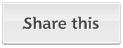



















0 Comments:
Post a Comment